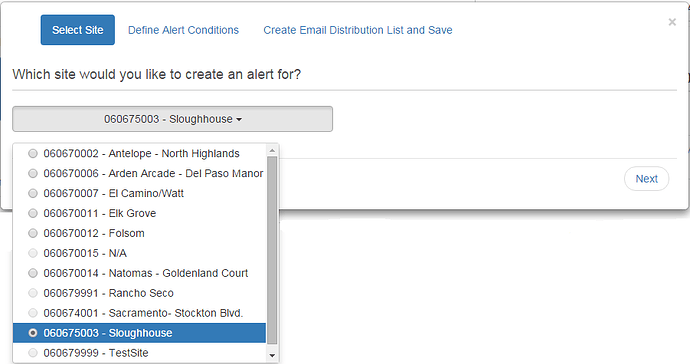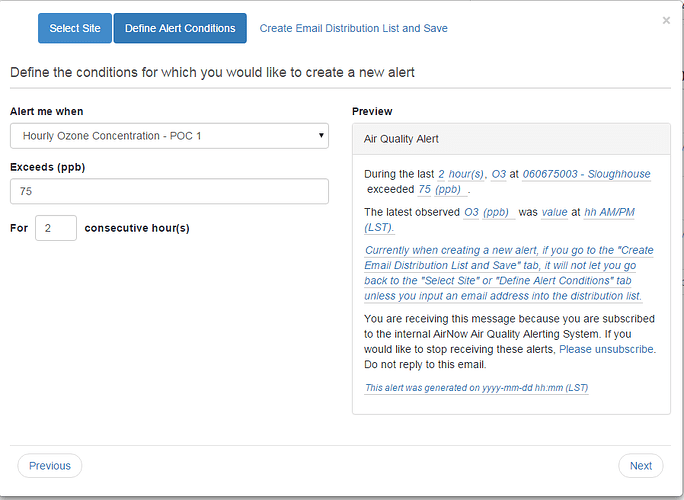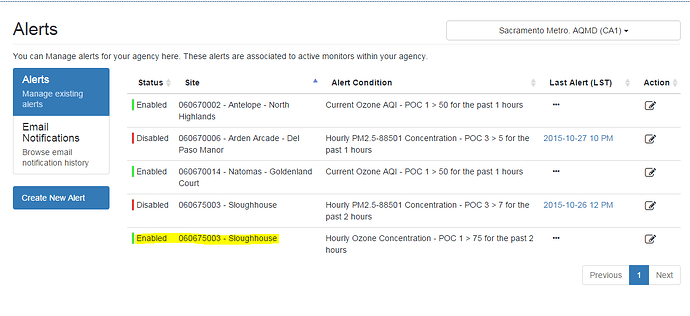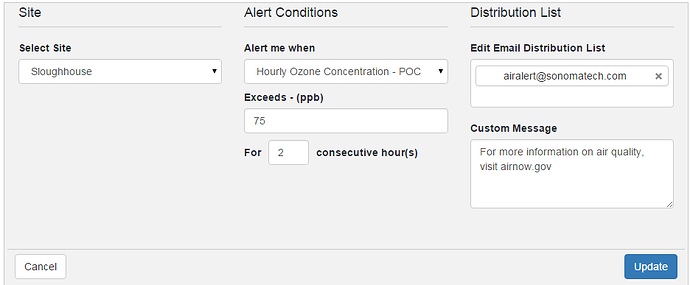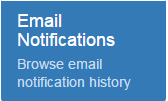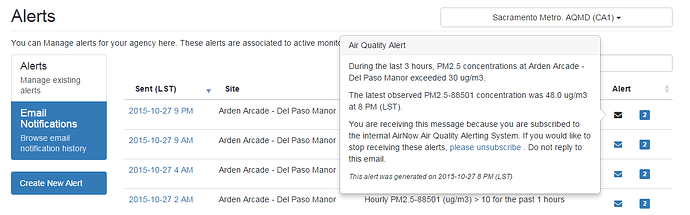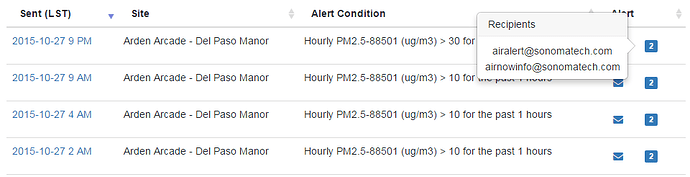To view or set up email alerts for a site within your agency, log in to your AirNow-Tech account and move your mouse over the Tools tab at the top right of the page. From the dropdown menu, select Alerts.
From the Alerts page, you can view and manage existing alerts, browse email notification history, and create new alerts.
Creating a New Alert
First, click on ![]() . This will open a pop-up window where you can specify the details of your alert email. Next, select the site you wish to receive alerts for. Currently, only sites that measure PM2.5 or Ozone are configured for email alerts.
. This will open a pop-up window where you can specify the details of your alert email. Next, select the site you wish to receive alerts for. Currently, only sites that measure PM2.5 or Ozone are configured for email alerts.
Next, Define Alert Conditions for the site. You can choose to be alerted when Current, Hourly, or Daily concentrations/AQI reach a certain threshold. Additionally, you can specify a number of consecutive hours this condition must occur in order to be alerted. On the right side of the screen you can see an example of an alert email with the conditions specified.
Finally, you can input or upload an email distribution list for the alert. In the Populate email distribution list box, you can type in the emails of users who wish to receive the alert. You can also view all associated emails from within your agency in the drop-down menu. Conversely, you can upload an email distribution list using the template provided. To download, select the Template button. Once filled out, use the Upload button to select the file from your computer. There is a maximum of 50 email addresses registered per alert. If desired, you can also create a custom message to be included with each alert.
Once you are satisfied with your settings, click on the Save button. Your alert will now appear in AirNow-Tech
Manage or Edit Existing Alerts
To view and manage existing alerts, click on 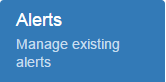 . Here you will see an overview of all alerts for your agency, including the current status, site, alert condition, and time of last alert. To edit, delete, or disable an alert, click on
. Here you will see an overview of all alerts for your agency, including the current status, site, alert condition, and time of last alert. To edit, delete, or disable an alert, click on ![]() . If you choose to edit the alert, you will be able to change the site, alert conditions, email distribution list, and custom message. Once done, click the Update button at the bottom right.
. If you choose to edit the alert, you will be able to change the site, alert conditions, email distribution list, and custom message. Once done, click the Update button at the bottom right.
Browse Past Notifications
To view email notification history, click
. From this page, you can see the time sent (LST), the site, alert condition, and view the email contents and recipients. Click onClick on the blue box![]() to see who the email was sent to. The number in the box represents the number of recipients for the alert.
to see who the email was sent to. The number in the box represents the number of recipients for the alert.
You can also query alerts by keyword in the search box at the top right.
If you have further questions, please email Info@airnowtech.org and we will get back to you as soon as possible.