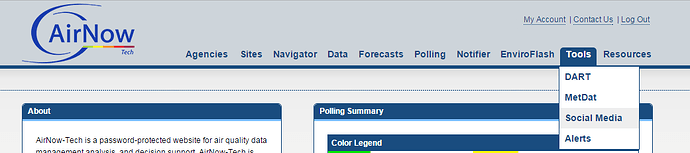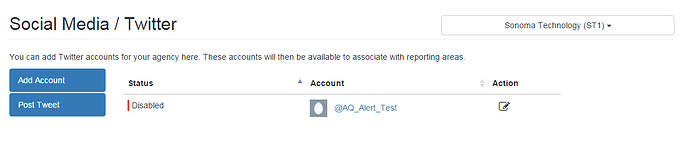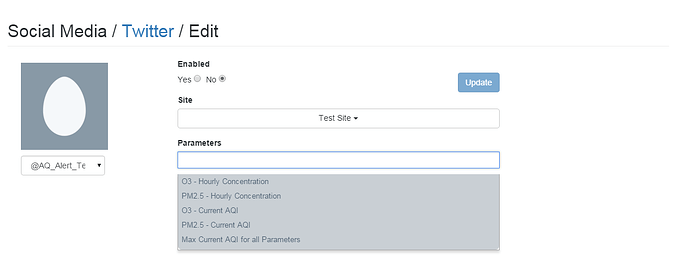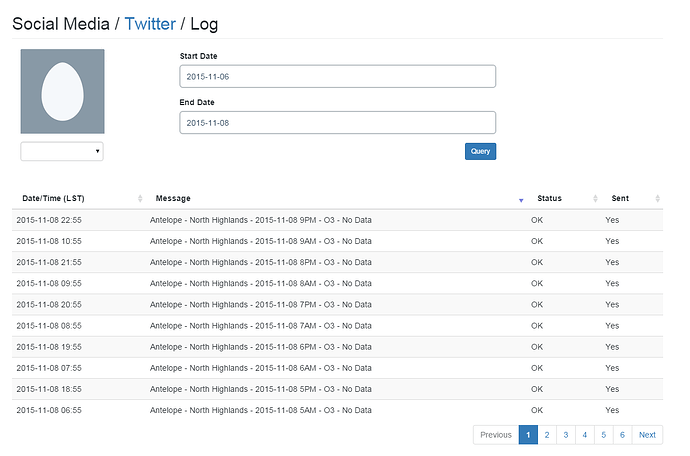To create a social media alert using Twitter, first create the Twitter account you would like to use for the alerts. Then, login to AirNow-Tech and select Social Media from the drop-down menu under Tools.
Adding and Managing a Social Media Account
On this page, you can add an account by selecting ![]() . If you are not logged in to a Twitter account, you will be instructed to login and authorize AirNow-Tech to post tweets to the account. Once this is completed, you will be returned to the AirNow-Tech Social Media page. Your recently authorized Twitter account should now appear on the page.
. If you are not logged in to a Twitter account, you will be instructed to login and authorize AirNow-Tech to post tweets to the account. Once this is completed, you will be returned to the AirNow-Tech Social Media page. Your recently authorized Twitter account should now appear on the page.
By default, the status will be set to Disabled. To enable an account and create a social media alert, select ![]() and click Edit. You will then be able to enable the account and add a site. Once a site is selected, you can click anywhere in the Parameter box to see a list of available pollutant and reporting combinations.
and click Edit. You will then be able to enable the account and add a site. Once a site is selected, you can click anywhere in the Parameter box to see a list of available pollutant and reporting combinations.
Once you have selected a site and parameter, you will be shown a preview tweet for your chosen settings.
When you are satisfied with your choices, click the
If you would like to manually post a message to twitter from AirNow-Tech, you can select the ![]() button to do so.
button to do so.
View Archived Social Media Messages
To view archived social media messages, select ![]() and click Log.
and click Log.
From the Log page, you can query by start and end date, and sort the results by date/time, Message, status, and if the message was successfully posted.